NotionメールでNotion AIを使用する
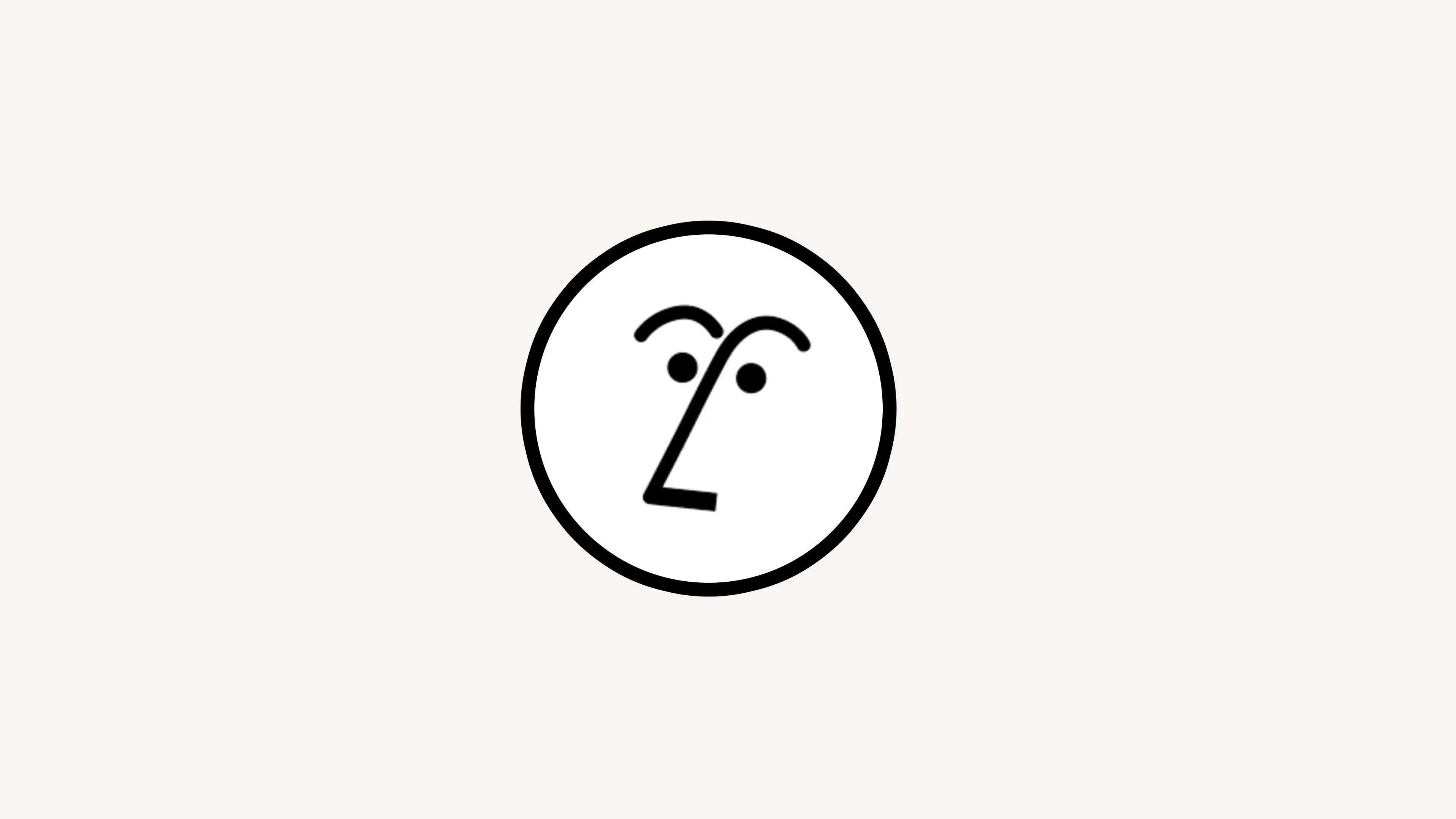
Notion AIは、重要な受信メールに自動的にラベルを付けることで、メールを整理するのに役立ちます🏷️

備考:
NotionメールのAI機能は誰でも無料で試すことができます。無制限のアクセスを有効にする準備が整ったら、Notionのビジネスプランまたはエンタープライズプランへのアップグレードが必要です。
Notion AIを使用しているワークスペースに接続されていないメールでNotionメールを使用している場合は、Notion AIを有効にしているワークスペースのメールを、Notionメールで使用しているメールに変更してください。そうすると、NotionメールでNotion AI機能を使用できるようになります。
複数のメールアドレスでNotionメールのNotion AI機能を使用する場合は、それらのメールアドレスをそれぞれNotion AIアドオンがインストールされているNotionワークスペースに接続する必要があります。つまり、Notionメールを使用するNotionアカウントごとにアドオンを購入するか、Notion AIが追加されている既存のNotionワークスペースにメンバーとしてメールアドレスを追加することができます。これらは請求対象となるアクションですのでご注意ください。
Notion AIは、受信メールをフィルタリングして特定のラベルを追加し、ビューとして保存します。たとえば、購入関連のメールすべてに購入というラベルを付けるようにNotion AIに指示できます。また、特定の送信者やメールドメインのメールにタグを付けることもできます。Notion AIを使用して今後受信するメールに自動ラベル付けする方法
受信トレイの上部にある
自動ラベルをクリックします。提案されたラベルから選択するか、
作成を選択して独自のラベルを作成します。ラベルの名前と、ラベル付けするメールを識別するためにNotion AIが使用する指示を入力します。
⬆️を選択します。Notion AIは、ラベル名と指示に一致するメールのサンプルを提供します。続行を選択します。過去のメールにNotion AIがラベル付けする場合は、
過去のメールに自動ラベルを付けますか?の下にあるドロップダウンメニューを開き、期間を選択します。そのラベルのメールをすべて受信トレイと専用のビューに保持する場合は、
受信トレイに表示を選択します。ラベルのメールをすべて受信トレイから移動し、専用のビューからのみアクセスできるようにする場合は、受信トレイからフィルタリングを選択します。保存をクリックします。これにより、関連するメールが含まれたビューがサイドバーに自動的に作成されます。
特定のメールを開いた状態で自動ラベルを作成することもできます。たとえば、Notionメールでお気に入りのファッションブランドからのメールを開いていて、同様のブランドからの今後のメールに自動ラベルを付けたいとします。手順は次のとおりです:
メールを開いた状態で、上部にある
類似の自動ラベルをクリックします。Notion AIは、ラベル名またはプロンプトに基づいてメールのサンプルを提供します。プロンプトに最も関連性の高いメールの横にある
✅を選択します。ラベルを作成する前に、現在のラベル名と受信トレイの動作をクリックして変更を加えます。
保存をクリックします。これにより、関連するメールが含まれたビューがサイドバーに自動的に作成されます。

自動ラベルの使用例については、こちらのガイドをご覧ください →
既存の自動ラベルの編集
既存の自動ラベルの説明を変更する場合は、以下の手順に従ってください。
設定→Notion AIを開きます。編集したいラベルの横にある
•••→編集を選択します。ラベルの名前と指示を更新します。
⬆️を選択します。Notion AIは、ラベル名と指示に一致するメールのサンプルを提供します。必要に応じて、
過去のメールに再ラベル付けするをオンに切り替え、更新された指示に基づいてNotion AIがメールにラベル付けする時間枠を選択します。また、ラベルを削除をオンに切り替えると、更新された指示と一致しなくなったメールのラベルをNotion AIが削除します。保存→確認を選択します。
自動ラベルの変更は、今後のすべてのメールに適用されます。
自動ラベルを改善する
特定のメールに自動ラベルを手動で適用したり、自動ラベルを手動で削除したりすることで、自動ラベルの改善に役立てることができます。
メールの下書き作成中に、Notion AIがメッセージの作成を瞬時に支援します。コンポーザーでスペースキーを押すと、Notion AIに執筆を依頼できるウィンドウが表示されます。Notion AIが下書きを作成する際のコンテキストとして、Notionメールアカウントに紐づけられているワークスペースのNotionページを@メンションすることもできます。
まもなく、Notion AIにメールの返信をすべて下書きするよう依頼できるようになります。
