Sharing & permissions
Uh-oh! It looks like your ad blocker is preventing the video from playing.
Please watch it on YouTube
Notion is built for collaboration, so there are many ways to share your work with other people. Our permission levels ensure that your collaborators access your content exactly the way you want them to 📣
Jump to FAQsSelect Share at the top of any page to:
Invite someone to the page.
See and change who has access to the page, and what level of permissions they have.
Copy the page’s link to share it with others.
Open the
Publishtab to share a page to the web. Learn more here →
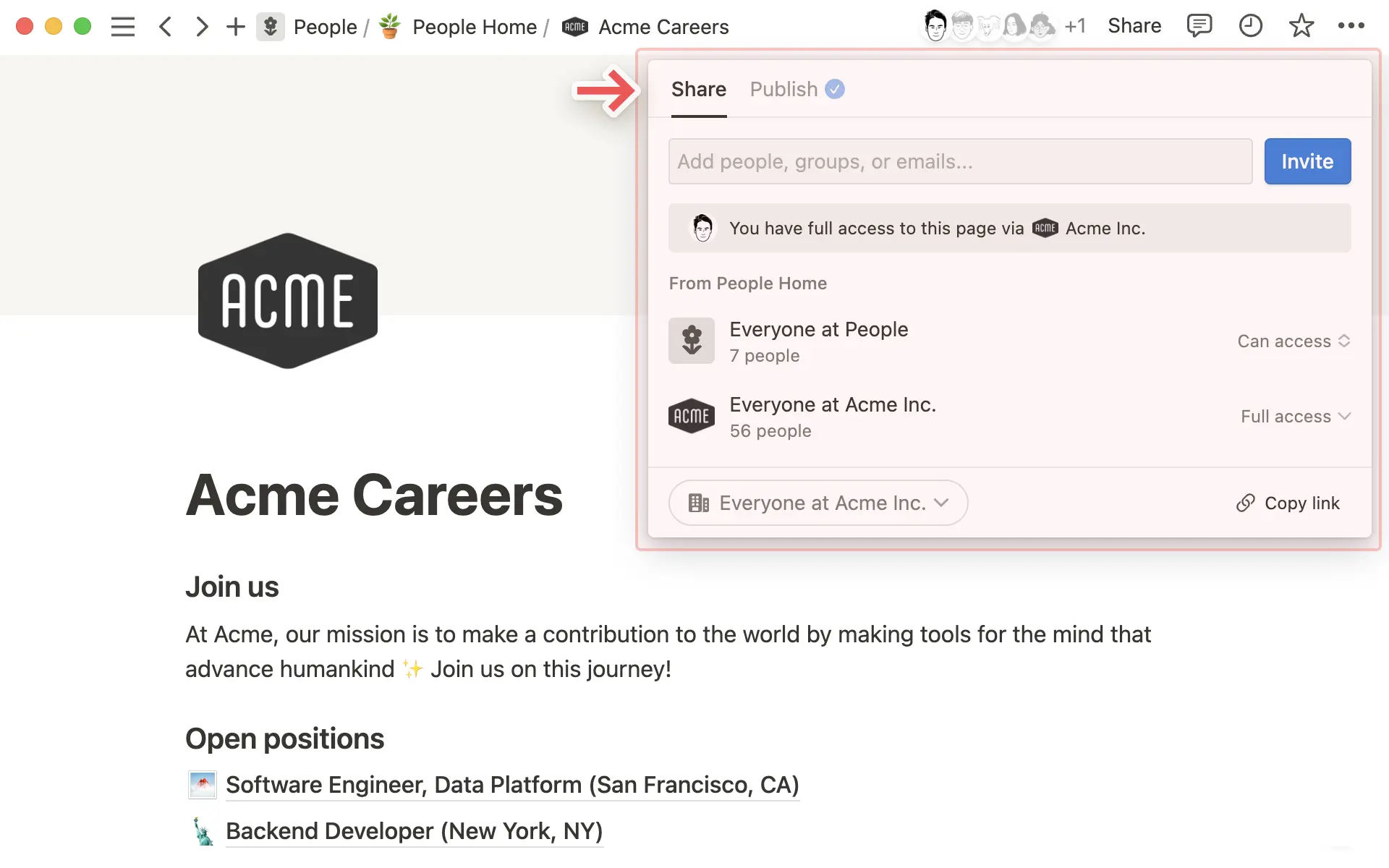
Sometimes you'll want to share a page with only select members of your workspace — like a meeting doc for 1:1s with your manager, or notes for a small project team. To share a page with specific people:
Select
Shareat the top of any page.Find and select the names of the members/groups in your workspace that you want to share the page with. You can also invite someone who isn’t in your workspace as a guest by entering their email address.
Open the dropdown next to the names of the people you’re inviting, then select a permission level.
Select
Invite.
When you share a page with specific workspace members, the page will appear in the Shared section of your sidebar. Learn more about sidebar sections here →
Share a page with a teamspace
Teamspaces are dedicated spaces for every team within your organization or company. Each teamspace has its own members and permission levels, which can be customized by its teamspace owners. Learn more about adding members and assigning permissions in teamspaces →
There are two ways to share Notion pages with any teamspace that you’re a member of:
Hover over the name of a teamspace in your sidebar and create a new page inside of that teamspace by clicking the
+that appears.In your sidebar, drag a page into a teamspace.

Note: Pages inside a default teamspace are accessible by everyone in your workspace. A default teamspace is a teamspace that everyone in a workspace must be part of by default.
To find out if a given teamspace is a default teamspace:
Select
•••next to the name of a teamspace in your sidebar.Select
Teamspace settings.In the
Memberstab, look forPermissions. If you seeDefault, this means that teamspace is a default teamspace.
Share a page with a guest

Note:
If you’re not able to share a page with a guest, this might be because:
Your workspace has reached its guest limit.
Your workspace or teamspace has prevented guests from being added to the page.
The email domain of the guest you’re trying to share the page with is not an allowed email domain for your workspace.
If you’re on an Enterprise plan and the owner has prevented members from inviting guests to pages, then any people you invite to a page will automatically be added as members. Before you select
Invitein the steps above, you can hover over your guest’s name or email for more information on how that person will be added to the page.
Guests are people who aren’t part of your Notion workspace. This could be a contractor or a client you’re working with. Learn more about guests here →
Once you’ve invited someone to your page as a guest, they’ll receive an email with a link to the page. To access your page, your guest will need their own Notion account.
You can manage general access to your page by selecting Share at the top of a page and configuring General access. Here, you can choose to share your page with:
Only people invited: This means only you and people you invite can access your page.Everyone at {your workspace}: This means other workspace members can access your page using search or using the link.Open the dropdown next to
Everyone at {your workspace}and toggle onHide in searchto hide this page from search results for any users who haven’t visited the page before or don’t already have the link to the page.
Anyone on the web with link: This means that anyone who has the link to your page can access it, even if they aren’t part of your workspace or aren’t a Notion user. Note that page visitors will need to be logged into Notion if they want to comment on or edit your page.If you want access to this link to expire, open the dropdown next to
Anyone on the web with link. Open the dropdown next toLink expiresand select a time or date.Enterprise workspace owners can disable these public sharing links by going to
Settings→Securityand toggling onDisable publishing sites, forms and public links.
For each group of people you grant general access to, you can assign an access level.
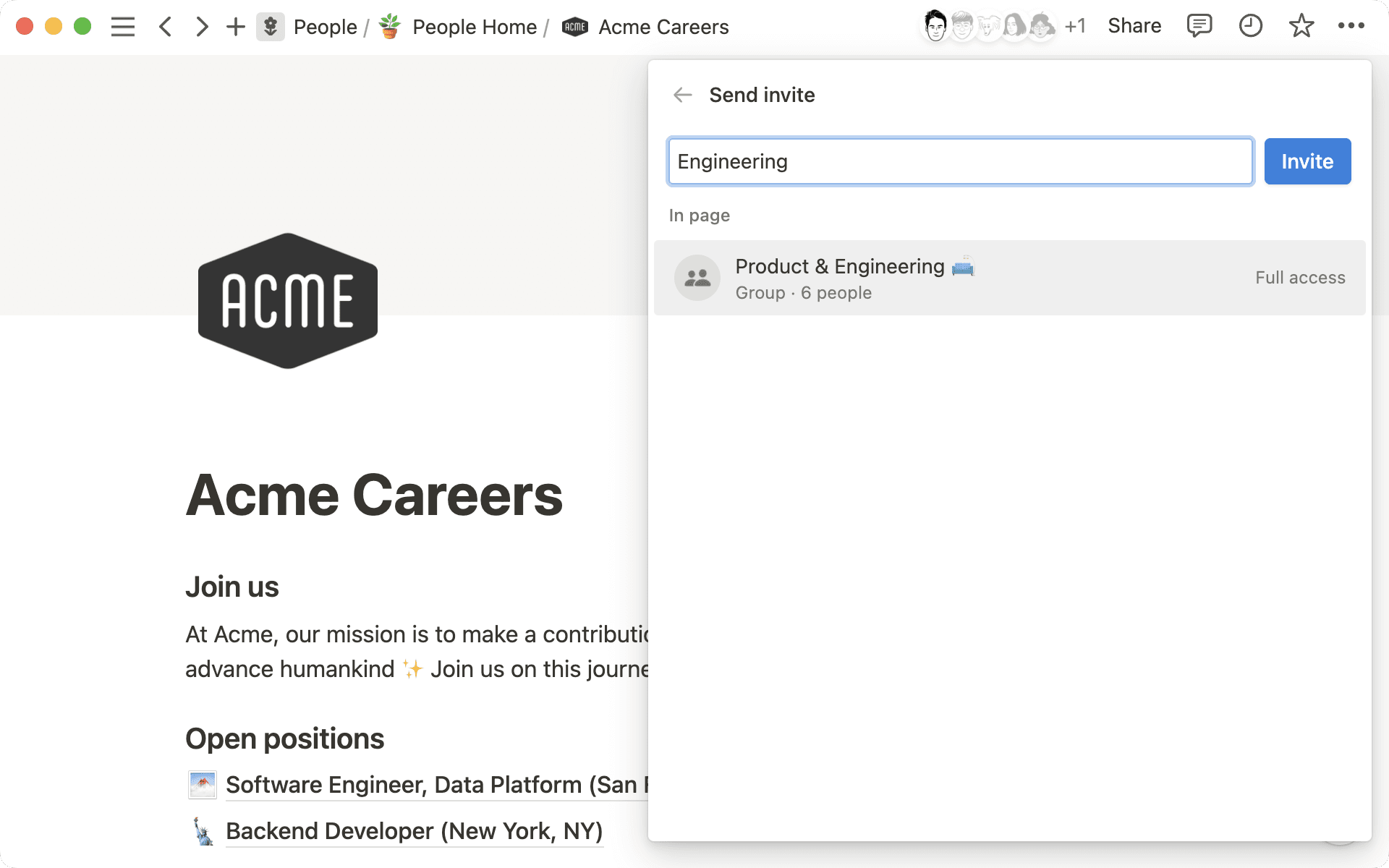
For every person, group, or teamspace you share a page with, you can assign a different permission level. This helps to keep private information private and gives you granular, precise control over your work.
Here are the different permission levels in Notion:
Full access: People with full access to a page can edit any of the content it contains and share the page with anyone they want.Can edit: Select this level of access for people who should be able to edit the content on the page, but not share the page with others.Can edit content: This permission level is only found on database pages. People with this level of access can create and edit pages within the database, and edit property values for those pages. However, they will not be able to change the structure of the database and its properties, views, sorts, or filters. Learn more about databases here →Can comment: Select this level of access for people who should only have the ability to comment on a page. They won’t be able to edit or share the content.Can view: People with this level of access can read the content on the page, but they won’t be able to comment, edit, or share.
There are also different actions that people can take in a workspace depending on their role in the workspace. To learn more, read this article →
Edit access levels

Note: If someone has requested a change in their permissions on a page you own, you’ll be able to see, approve, and reject those requests from your Inbox.
To change someone’s permission level for a specific page:
Select
Shareat the top of the page.Open the dropdown next to the name of a person, group, or teamspace with whom the page has been shared.
Select a permission level.
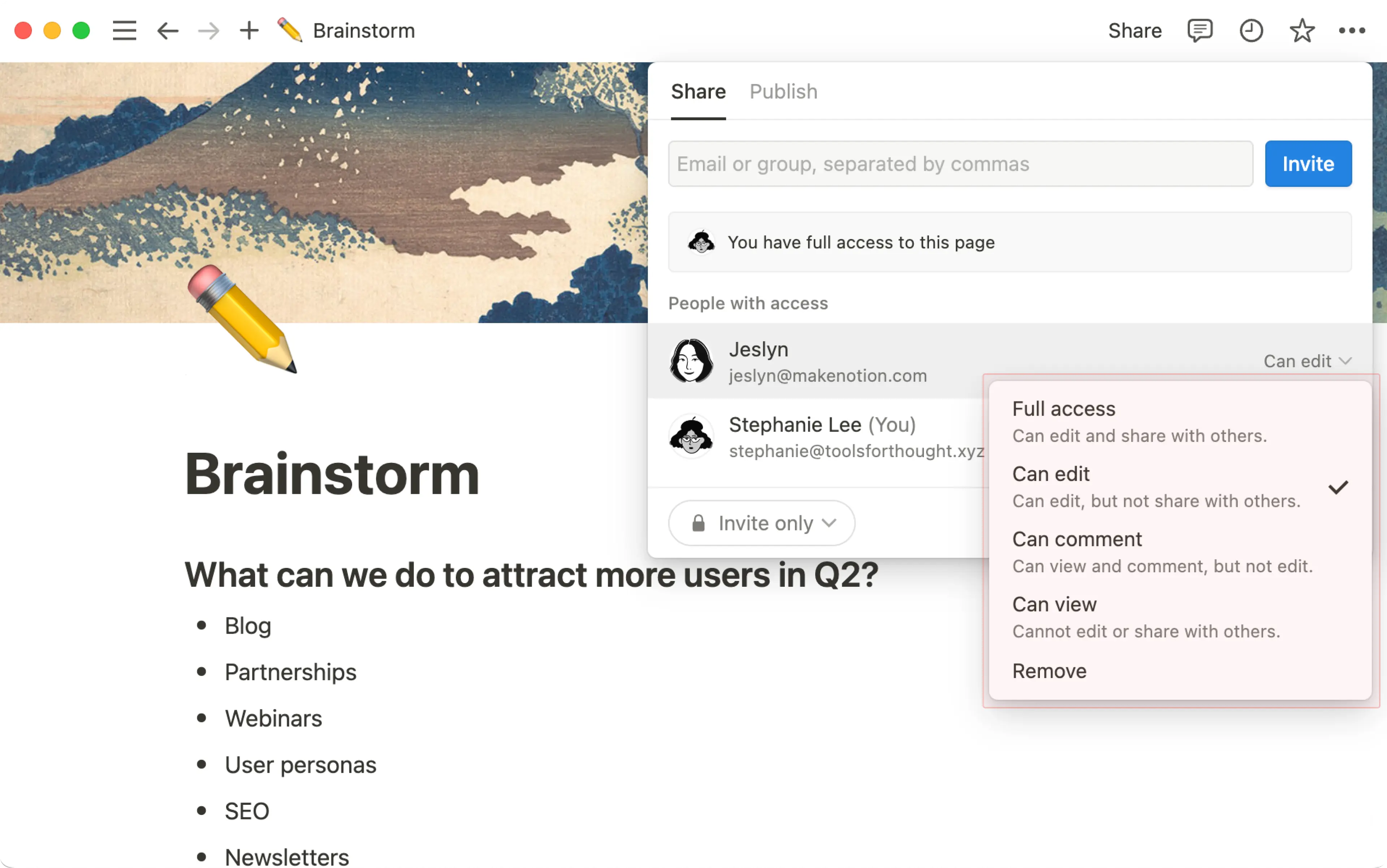
Seeing other people in a page you didn't mean to share? Want to make a page private? There are a few ways you can stop sharing your pages with others:
In your sidebar, drag a page into your
Privatesection so that only you can see it.Select
Shareat the top of a page. Then, open the dropdown next to a workspace, group, or individuals who currently have access and selectRemove.

Note: This feature is only available on the Business or Enterprise Plan.
If your database has at least one person property, you’ll be able to assign specific permissions to the people in that person property. For example:
You might have an IT ticket database where you want ticket creators to be able to edit their tickets, but not accidentally make changes to tickets created by others.
You might be a recruiter working with many candidates, but only want hiring managers to see information about their own candidates.
You might be working with a team of contractors who should only be able to view and edit their own tasks in a database.
Permissions you assign through a person property will apply across all views of your database. They’ll also reflect in linked views of the database.
To set permissions for a person property or created by property:
Open a database. This must be the source database and not a linked view of it.
Click
Shareat the top of the database.Under
Page-level access, selectAdd a new rule.Select a person or created by property from your database.
Select an access level.
Select
Create rule.
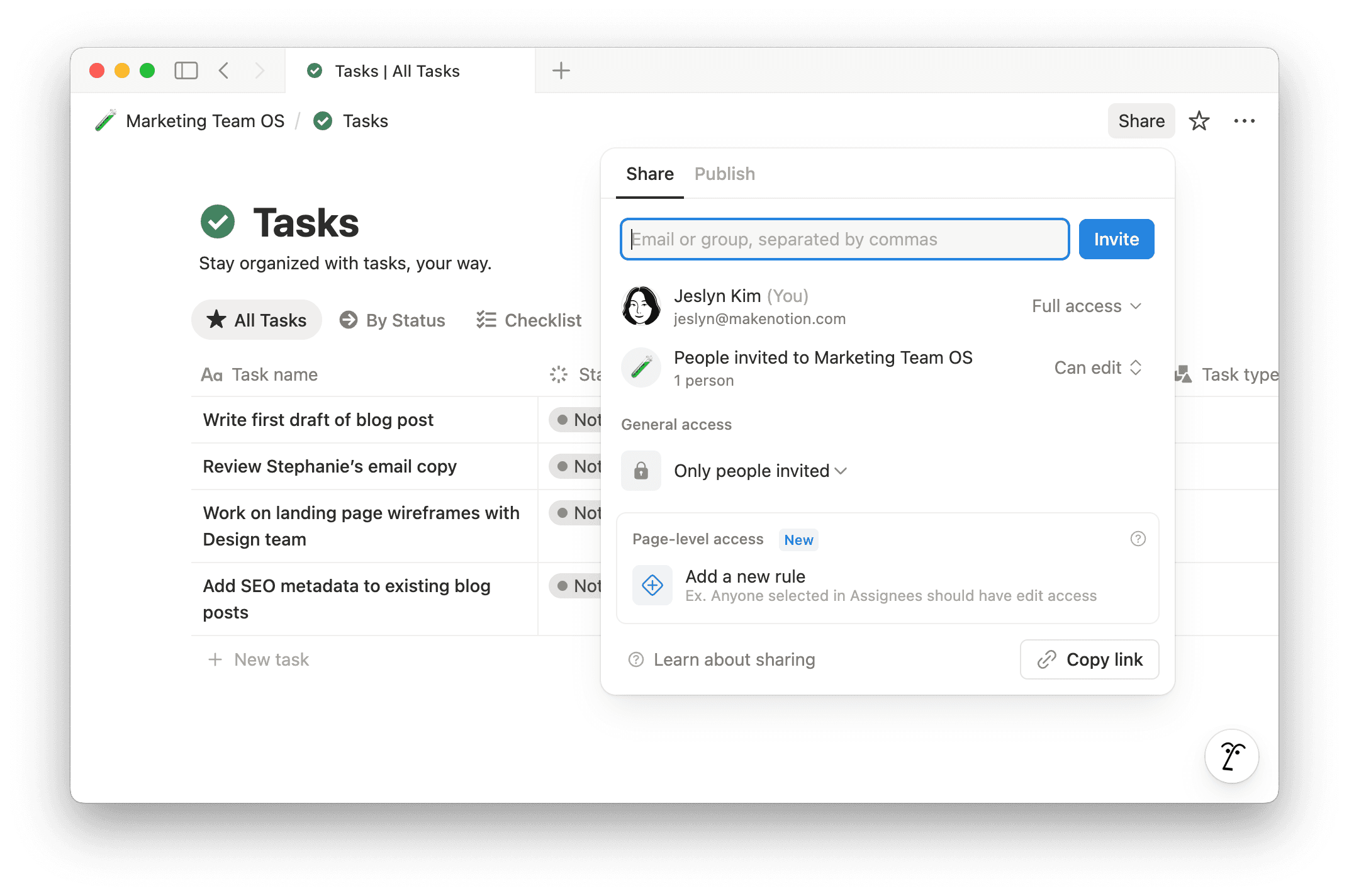
If your database contains multiple data sources, each data source can have its own permission rules. You’ll be able to toggle between data sources when you set these permissions in the Share menu.
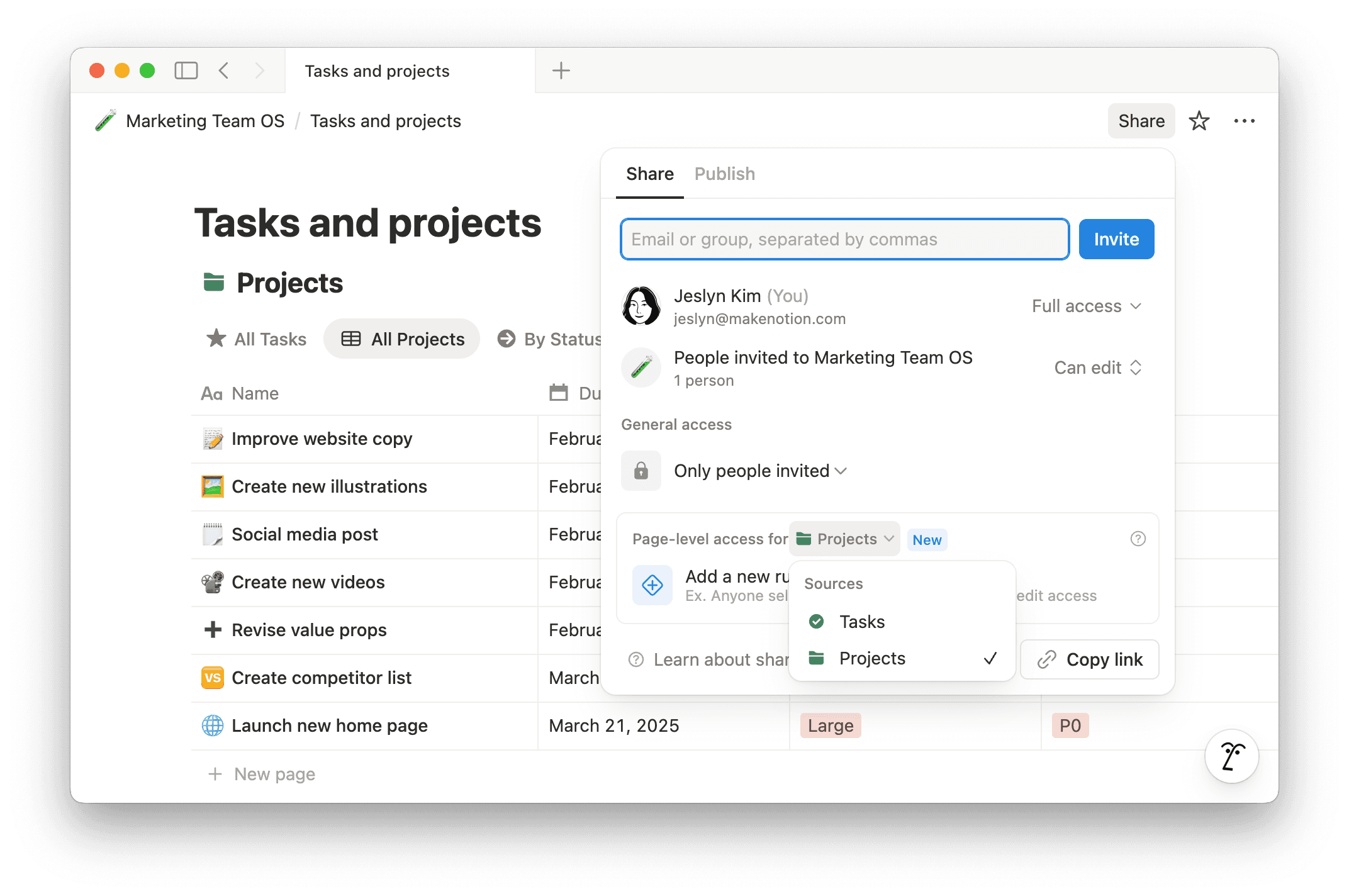
You can create new permissions for additional person properties in your database by clicking Add a new rule.

Note: By default, when a person is mentioned in these properties, they’ll be notified. User groups are not notified by default. To change these settings or learn more about these notifications, see here →
What others see when you set up page-level access
How others can interact with a database’s content once you’ve assigned page-level access depends on whether they have access to the database or not.
If someone has access to the database
Let’s say that you have Full access to a task database. Your direct report Anna has Can comment access.
Then, you create a page-level access rule that gives people in the assignee person property Can edit access. You assign Task 1 to Anna.
In addition to being able to view and comment on all pages of the database, Anna can now also edit Task 1 as a result of the page-level rule.
If someone doesn’t have access to the database
Let’s say that you have Full access to a task database. Nobody else has any level of access.
Then, you create a page-level access rule that gives people in the assignee person property Can edit access. You assign Task 1 to Anna. If Anna tries to visit your task database, she’ll get an error message. This is because she doesn’t have access to your task database and she only has access to Task 1. There are two ways Anna will be able to view and work on Task 1:
When you assign Anna to a task and grant her access via a page-level rule, Anna will get a notification in Notion telling that she got assigned to Task 1. She can then open the task from her inbox.
Create a linked view of your task database in a page and give Anna access to that page. Anna will be able to access and edit Task 1 in the linked view. Additionally, any other tasks you assign to Anna in that database will be accessible to Anna via the linked view.
To create a linked view of a database:
In a page, type
/linked.In the slash menu, select
Linked view of data source.In the menu that appears, find and select the database you want to link to.
The database you select will show up as a copy of the original, which can be filtered and sorted differently without changing the original.
Because Anna only has access to her tasks via page-level access rules, she won’t be able to create new pages in the database. To allow new page creation, you’ll need to create a form.

Note: If you’re noticing that someone is able to take actions that don’t align with the permissions you set for them, note that Notion respects the broadest level of access given to a user. For example, let's say Member A is part of a person property in your database that has Can view permissions to a page. Later on, you give everyone in your workspace Full access to the database. In this case, Member A will also get full access to the database’s pages because they are a member of your workspace.
Make sure anyone whose access you’re restricting through page-level access doesn’t have greater access through another part of the Share menu.
Learn more about access levels here →
Delete a permission rule
To delete a permission rule for a specific person or created by property:
Select
Shareat the top of the database.Open the dropdown menu for an existing rule.
Select
Delete permission rule.
When you create a subpage inside of a page, that subpage will take on the permissions of its parent page. To change this, go into a subpage and update the permissions there.
Teamspace owners can set default permissions for content in their teamspace. This will apply to every new page created in the teamspace, and if you want to change them, you’ll have to make changes at the page level.
Notion respects the broadest level of access given to a user. For example, let's say you give Member A Can view permissions to a page. Then you give everyone in your workspace Full access, Member A will also get full access because they are a member of your workspace.
Additionally, moving a shared page to the Private section of your sidebar will remove everyone else's access on that page. Note: This override will only apply to the parent page — the permissions granted for any subpages will remain the same.
If a page is set to be accessible to Anyone with link, note that even those that don’t have the direct link may be able to access in certain cases including the following:
The page is mentioned in or linked from another page shared more broadly.
The page uses a two-way relation that links to another page shared more broadly.
The page is nested inside another page that has been shared more broadly.
You can tell who else has access to a page because their profile photos can be seen in the bar at the very top of the page.
An avatar appears faded out if that person is not currently looking at the page.
An avatar appears unfaded if the person is currently on the page.
Hovering over an avatar will show you the person's name, email, and when they were last on the page.
Clicking on an active avatar will jump you to the part of the page where they're reading or typing.
When people are collaborating on the same page at the same time, you'll see their avatars move next to the blocks they are looking at or editing.
Click
•••at the top right of any page and look at the bottom of the menu that pops up. You'll see who last edited the page and when.
Request access to a page
If you open a page that you don’t have access to, you can select No access on the page to send a request. This will notify the page’s creators or editors, who can choose to accept or deny your access request.
Request edit access
If you have view or comment access to a page and want edit access:
Open the page and select
Share.In the
Sharetab, you’ll see what level of permissions you currently have. Open the dropdown next to this information.Select
Request edit access.
This request will go to the page creator, who can accept or ignore it. You’ll be notified once your request has been accepted — try refreshing the page if you’re not able to edit it.
If you’re a workspace owner on an Enterprise Plan, you can control content sharing with additional security settings. Learn more about these features here →
To see these settings, go to Settings in your sidebar, then select Security.
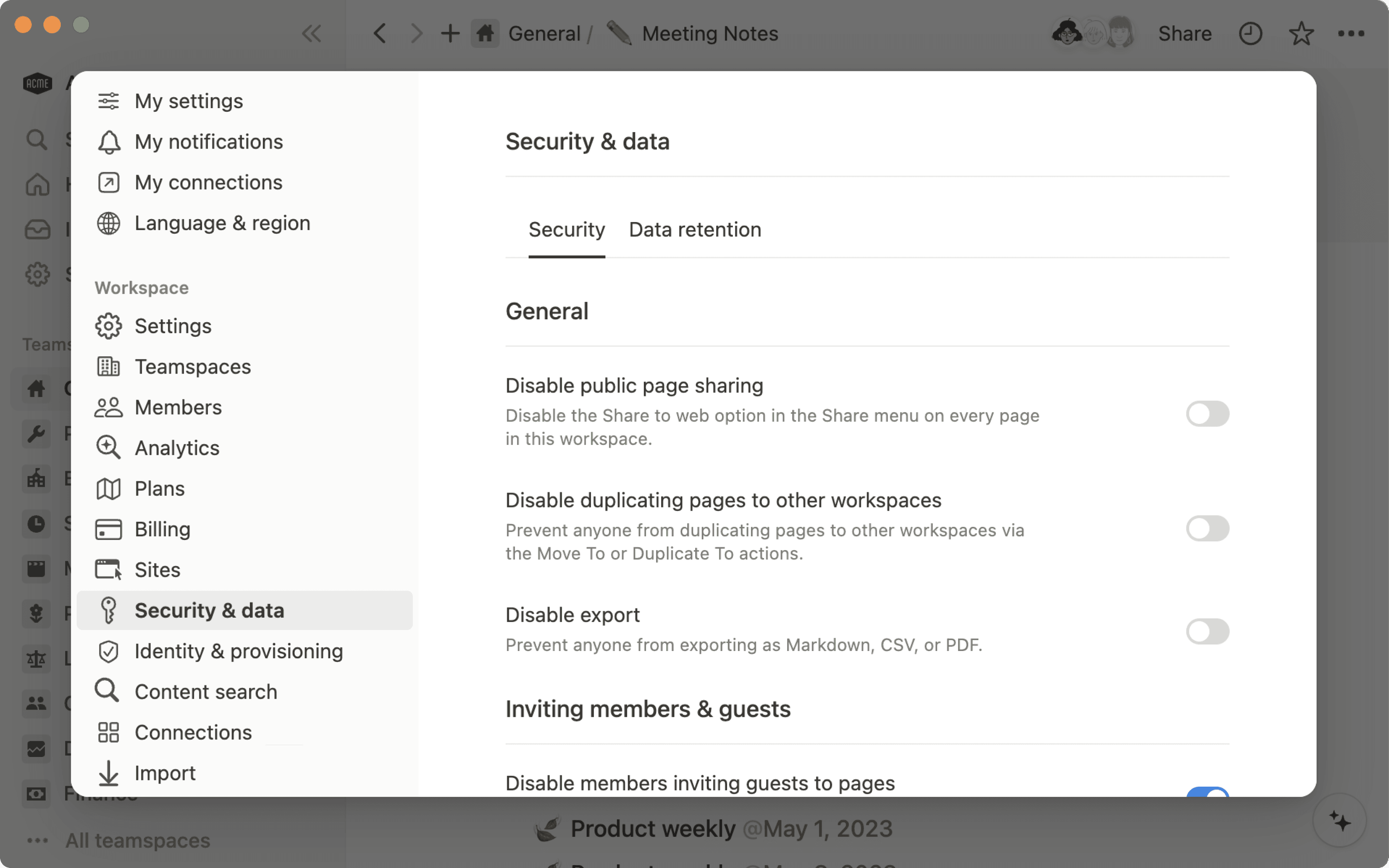
FAQs
I tried adding a guest to my workspace but they were turned into a member automatically. How can I prevent that?
I tried adding a guest to my workspace but they were turned into a member automatically. How can I prevent that?
If your workspace is above the guest limit for your plan, new users that you share content with will be automatically added as a member (instead of as a guest) if they have the same organization email domain.
To allow for a new user with the same organization email domain to be added as a guest, you will need to remove existing guests to fall below your plan limit, upgrade to a plan with a higher limit, or work with our sales team (for eligible customers).
If your workspace is above the guest limit for your plan, you may have the Allowed Email Domains setting turned on. When enabled, this feature allows people with that email domain to join your workspace as a member automatically. You can disable this setting in the General tab of Settings in the left sidebar.
What’s the difference between sharing my Notion page with anyone on the web with the link and sharing my Notion page as a Notion Site?
What’s the difference between sharing my Notion page with anyone on the web with the link and sharing my Notion page as a Notion Site?
If you want to collaborate with a client on a proposal, you might want to use a public sharing link.
If you want to share about your latest travels, you can publish your Notion page as a Notion Site. This will allow you to turn on search engine indexing to reach a wider audience, customize the look and feel of your page, and more.
My Export button is missing, it doesn't appear in any menus.
My Export button is missing, it doesn't appear in any menus.
You may have the Disable Export setting enabled in the Security tab of Settings in your left sidebar. You'll need to be an admin in your workspace and on desktop to change this.
Can I limit access to different parts of a database? Can I make it so that some people can see certain database pages, but not others?
Can I limit access to different parts of a database? Can I make it so that some people can see certain database pages, but not others?
You can assign specific permissions to people who are tagged in a person property or created by property in your database. Learn about database page-level access here →
