Notion 메일에서 Notion AI 사용
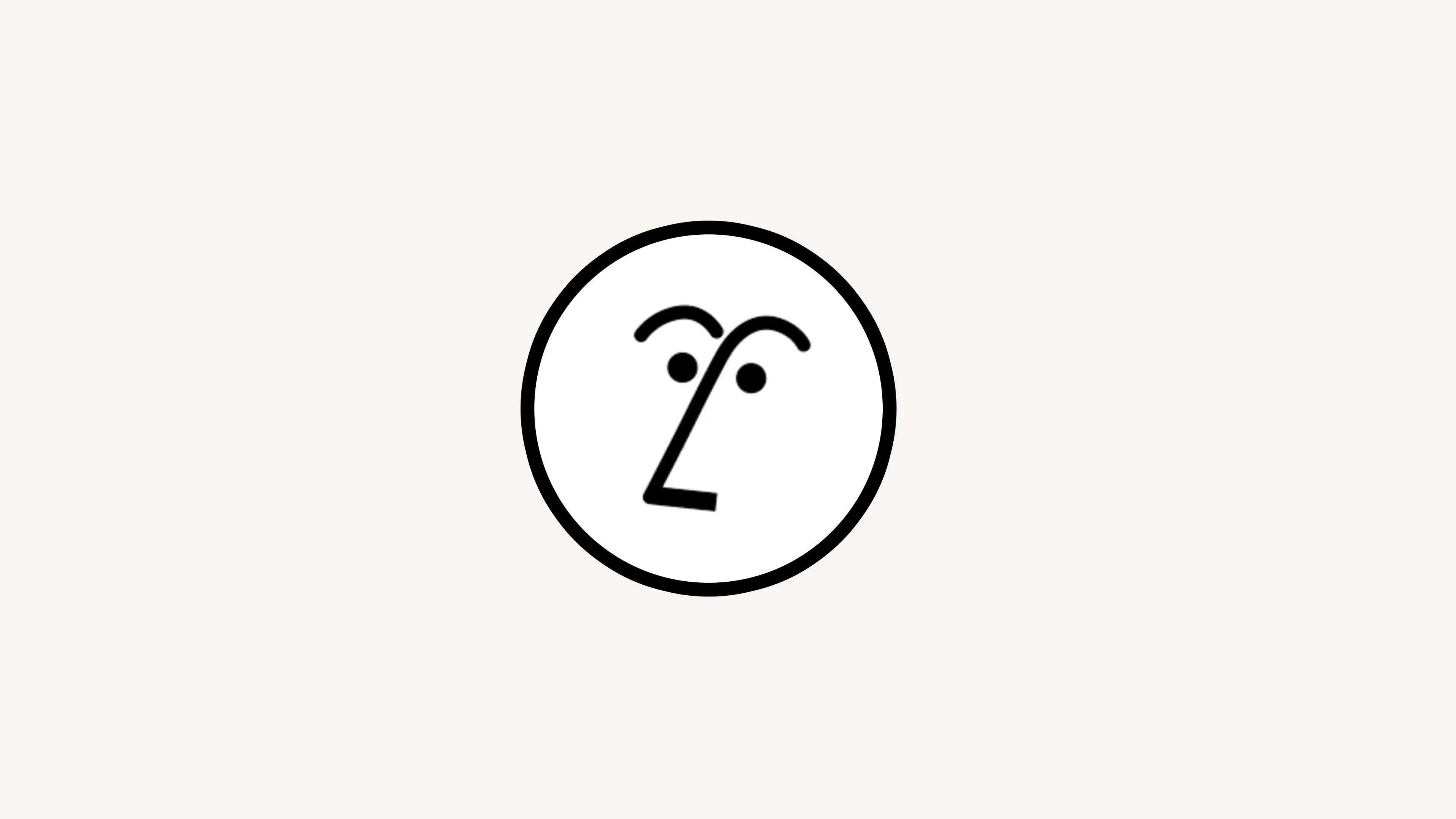
Notion AI는 중요한 이메일에 자동으로 라벨을 지정하여 정리를 도와줍니다 🏷️

참고:
누구나 Notion Mail의 AI 기능을 무료로 사용해 볼 수 있습니다. 무제한으로 이용하려면 Notion의 비즈니스 또는 엔터프라이즈 요금제로 업그레이드해야 합니다.
Notion AI가 활성화된 워크스페이스에 연결되지 않은 이메일로 Notion 메일을 사용 중이라면, Notion AI가 활성화된 워크스페이스에서 사용하는 이메일로 이메일을 변경하세요. 그러면 Notion 메일에서 Notion AI 기능을 사용할 수 있습니다.
여러 개의 이메일 주소로 Notion 메일에서 Notion AI 기능을 사용하려면 각 이메일 주소를 Notion AI 추가 기능이 활성화된 Notion 워크스페이스에 연결해야 합니다. 즉, Notion 메일을 사용하려는 각 Notion 계정에서 추가 기능을 구매하거나, Notion AI가 추가된 기존 Notion 워크스페이스에 원하는 이메일 주소를 멤버로 추가하여 Notion AI 기능을 사용할 수 있습니다. 추가 비용이 청구되는 점 참고하시기 바랍니다.
Notion AI는 받은 이메일을 필터링하여 특정 라벨을 추가하고 보기 형태로 저장할 수 있습니다. 예를 들어, Notion AI에게 구매 관련 모든 이메일에 구매 라벨을 지정하도록 요청할 수 있습니다. 특정 발신인 또는 이메일 도메인의 이메일에 태그를 지정할 수도 있습니다. 앞으로 받을 이메일에 Notion AI를 사용하여 자동 라벨을 지정하는 방법:
수신함 상단에서
자동 라벨을 클릭하세요.추천 라벨에서 선택하거나
만들기를 선택하여 직접 생성하세요.라벨의 이름과 함께 Notion AI가 라벨을 지정할 이메일을 식별하는 데 사용할 지침을 입력하세요.
⬆️️아이콘을 선택하세요. Notion AI가 라벨 이름 및 지침과 일치하는 예시 이메일을 제공합니다.계속하기를 선택하세요.Notion AI가 과거 이메일에 라벨을 지정하도록 하려면
과거 이메일에 자동 라벨을 지정하시겠습니까?아래의 드롭다운 메뉴를 열고 기간을 선택하세요.라벨이 있는 모든 이메일을 수신함과 별도의 보기에 모두 보관하려면
수신함에서 보기를 선택하세요. 라벨이 있는 모든 이메일을 수신함에서 분리하여 별도로 확인할 수 있도록 하려면수신함에서 필터링을 선택하세요.저장을 선택하세요. 이렇게 하면 사이드바에 관련 이메일이 포함된 보기가 자동으로 생성됩니다.
특정 이메일을 열어 자동 라벨을 만들 수도 있습니다. 좋아하는 의류 브랜드의 이메일이 Notion 메일에서 열려 있고 향후 유사한 브랜드의 이메일에 자동 라벨을 지정하고 싶다고 가정해 보겠습니다. 방법은 다음과 같습니다.
이메일이 열린 상태에서 상단의
유사 이메일 자동 라벨을 클릭하세요.Notion AI가 라벨 이름 또는 명령어를 바탕으로 이메일 샘플을 제공합니다. 명령어와 가장 관련성이 높은 항목 옆에 있는
✅표시를 선택하세요.라벨을 만들기 전에 현재 라벨 이름 및 수신함 동작을 클릭하여 변경하세요.
저장을 선택하세요. 이렇게 하면 사이드바에 관련 이메일이 포함된 보기가 자동으로 생성됩니다.

자동 라벨을 사용하는 예시를 이 가이드에서 찾아보세요 →
기존 자동 라벨 편집
기존 자동 라벨의 설명을 변경하려면 다음과 같이 진행하세요.
설정→Notion AI로 이동하세요.편집하려는 라벨 옆에 있는
•••아이콘을 선택하고 →편집을 선택하세요.라벨의 이름과 지침을 업데이트하세요.
⬆️️아이콘을 선택하세요. Notion AI가 라벨 이름 및 지침과 일치하는 예시 이메일을 제공합니다.원하는 경우
과거 이메일 다시 라벨링토글을 켜고 시간대를 선택하여 Notion AI가 업데이트된 지침에 따라 이메일에 라벨을 지정하도록 하세요.라벨 제거토글을 켜서 Notion AI가 업데이트된 지침과 더 이상 일치하지 않는 이메일의 라벨을 제거하도록 할 수도 있습니다.저장→확인을 선택하세요.
자동 라벨의 변경 사항은 향후 받을 모든 이메일에 적용됩니다.
자동 라벨 개선
특정 이메일에 자동 라벨을 수동으로 적용하거나 자동 라벨을 제거함으로써 자동 라벨을 개선하는 데 도움을 줄 수 있습니다.
이메일 초안 작성 시 Notion AI가 메시지를 빠르게 작성할 수 있도록 도와줍니다. 이메일 작성 창에서 스페이스 키를 누르면 Notion AI에게 글쓰기 도움을 요청할 수 있는 창이 열립니다. Notion 메일 계정에 연결된 워크스페이스의 Notion 페이지를 @멘션하면 Notion AI가 초안을 만들 때 이를 참고할 수 있습니다.
곧 Notion AI에게 이메일 답변 전체를 대신 작성하도록 요청할 수 있게 됩니다.
